Do you want to take new profile picture?
… you don’t have time for a mask (honey and cinnamon) and wait for the pimples to disappear?
Then the next thing you can do is simply to remove it from your photo. In this video, I show you how to remove a pimple, some other element that does not have anything to do in the photo! 🙂 This is video in Slovene, but if you look what I do, you will probably understand how to use this app.
When I edit my photos, I stick to minimal retouch. In portraits, I usually remove only skin irregularities (for example, pimples), other marks I leave.
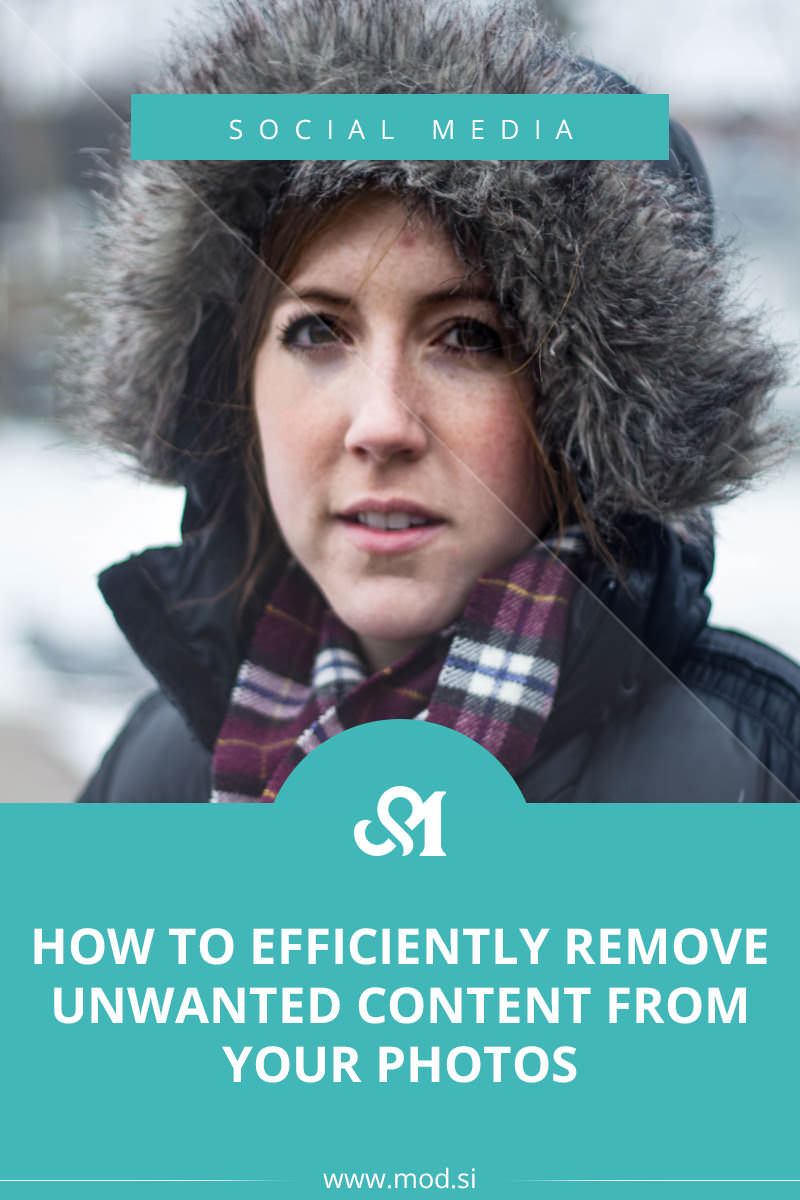
To efficiently remove unwanted content from your photo, you can use:
- Object removal – to remove objects just with painting them and tap “go”. Elements can be painted with a brush or with a lasso tool.
- Quick repair – for quick repairs, where you just paint.
- Line removal – detect lines and delete them (eg great for wrinkles, lines in the sky …)
- Clone stamp – to clone certain parts in the image (for example, to clone a specific part, or the above tools are not effective enough).
The application I used: TouchRetouch (iTunes and Google Play).
[blockquote quote_type=”type5″ author_name=”” width=”100%” float=”left”]TouchRetouch is an app that offers you all the tools you need to efficiently remove unwanted content from your photos.[/blockquote]
I hope that you like today’s post and video, and of course, do not forget to subscribe to my YouTube chanel, or/and below to my news, so you’ll be always the first notified about a new post! 😉
*You can also like and follow me on the new Facebook page, where I post even more tips. 🙂

















Leave a Reply