Last time I posted some useful tools that can help you work remotely and among them was Zoom. Zoom is an online service that helps you with remote meetings. And not only with meetings, but you can also use it for webinars.
We have probably all noticed that sometimes it is very convenient and a big time saver if we can have a meeting online. To make it even easier, today I’m showing you how you can organize a meeting or how to just join a meeting.

You need a paid or free version for Zoom. First, you need to create an account (if you don’t already have one).
1 | Login or register
If you do not already have one, you must first create an account: zoom.us/signup

2 | Installing the application
If you do not already have it, you need to install the Zoom application, of course for free and installation is only required for the first time: zoom.us/download
3 | Organizing a meeting
For a new meeting in the application, click on “New Meeting”:

Or if you want to schedule a meeting for the upcoming date, click “Schedule”:

Then enter the title, select the date and time, add the password. You will get a link, which you then share with the password to everyone who needs to join the meeting.
You can also schedule meeting online at zoom.us/meeting/schedule
4 | Join a meeting
You can join a meeting by clicking on the link you get from the person organizing the meeting.
In the Zoom, a meeting window opens and select “Join With Computer Audio”. The meeting begins.
5 | Meeting window
Under the microphone you have the option to mute or select another microphone:

Under the video you can find the option to select the camera or turn off the camera:

Then you have:
Participants: you see everyone who joined the meeting.
Chat: Turn chat on and off between all participants.
Share Screen: The ability to share a desktop on your computer.
Record: the ability to record a meeting.
These are the main features that I hope will help you with your next online meeting.



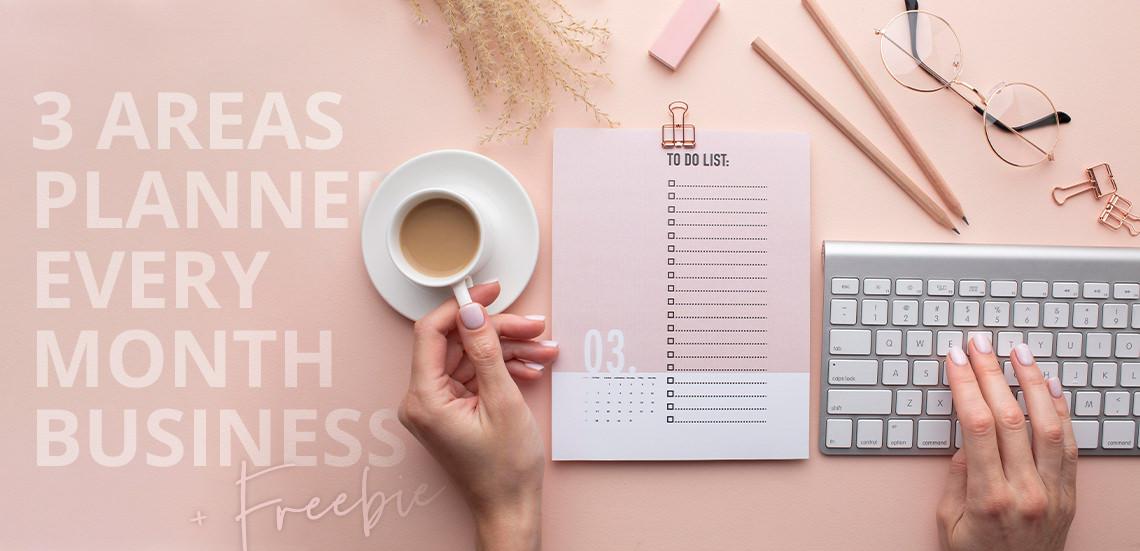







Leave a Reply